


NOTE: the following method is only available on Mac and its address book. I heard that we can do the same on Windows machine, but I didn't cover how to do on windows machine in the following article. and I can't be responsible for any damage you could have by the following. although I don't think this method harm your iPhone, the worst case is that your Address book would look messed up.Your mileage may vary

Additional Information: a Japanese clever guy found the way to import Emoji no matter with which machine you sync up your iPhone. I added that information at the bottom of this article.
(ref. http://sasa.main.jp/emoji/). and I think this is the easiest way. it is just sending vcard data to your iphone.
 Some knowledge on Japanese characters input prior to making your iphone compatible to Emoji.
Some knowledge on Japanese characters input prior to making your iphone compatible to Emoji.- Japanese use syllabic characters and ideographic characters while Alphabet is syllabic ones.
- We use 50 syllabic character (kana) to spell ideographic character (Chinese character)(Kanji)
- Picking up "house" as an example, いえ (meaning a house in Japanese) is syllabic characters and 家 is ideographic characters. We put "いえ" and PC, Mac input method program convert it to 家.
 Some knowledge on Emoji (Picture characters)
Some knowledge on Emoji (Picture characters)- Softbank -Japanese Cell phone carrier- allocate 471 Emoji characters on unicode ranging from E001 to E537 . ref. http://creation.mb.softbank.jp/web/web_pic_01.html. these characters are not normalized even at Japan. Japanese each carrier has their own mapping table for Emoji. Emoji on iphone is currently displayable only on iphone and softbank cell phone.
- this is why, I suppose, iPhone at other country doesn't have "Emoji" option even if you activate Japanse keyboard in Setting. if you send Emoji SMS via your carrier like AT&T, it would be garbled (mojibake)
 Summary "How to"
Summary "How to"- when iphone input program for Japanese convert "syllabic character" to "ideographic character", it refer to iPhone address book. we use this functionality for Emoji.
- Import each Emoji as an address book contact. when you click each of 47+1 syllabic character on Japanese Kana keyboard, each character show 10 Emoji + 1 Emoji.
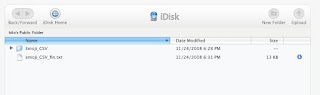
Download emoji_csv_fin.txt from
http://idisk.mac.com/k6o-Public
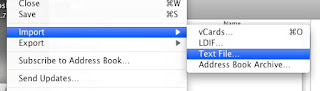
Import it to Mac Address book.
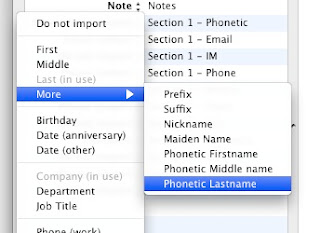 Mapping "Section 1 - Phonetic Lastname" to Phonetic Last name
Mapping "Section 1 - Phonetic Lastname" to Phonetic Last nameMap "
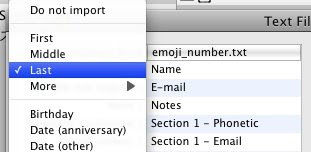
Mapping "Name" to Last Name
 Overall, it looks like this.
Overall, it looks like this.Click on OK to begin importing.
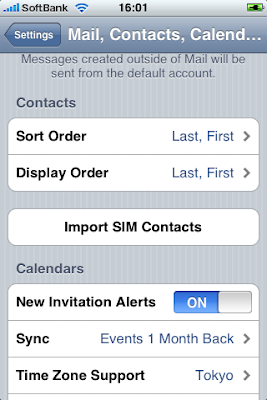
if your setting of Sort Order is "First, Last", which i think is normal in the States, you would need to change Mapping rule above like -> Phonetic First, -> First Name.
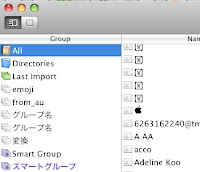
After importing, it looks like this on Address book. you can't see Emoji on you Mac because Mac doesn't have Font for Emoji installed
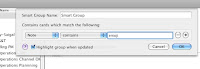 This is optional, but I recommend you do this otherwise your Address book would be messed up. ;-)
This is optional, but I recommend you do this otherwise your Address book would be messed up. ;-)-Create Smart Group by the condition like the pic.
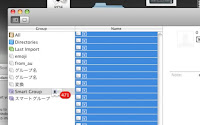 and Move the contents of the smart group to Group as you like since iPhone doesn't sync up with smart group (only Group)
and Move the contents of the smart group to Group as you like since iPhone doesn't sync up with smart group (only Group)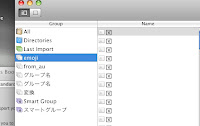
then sync up with your iPhone address book.
 On your iPhone
On your iPhone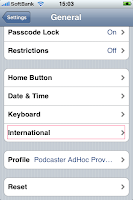 Settings -> General-> International
Settings -> General-> International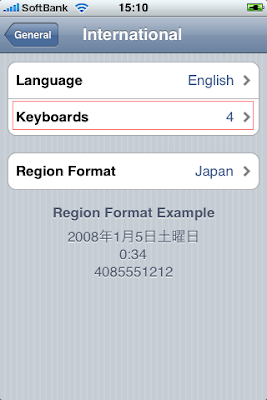 Clicking on Keyboards
Clicking on Keyboards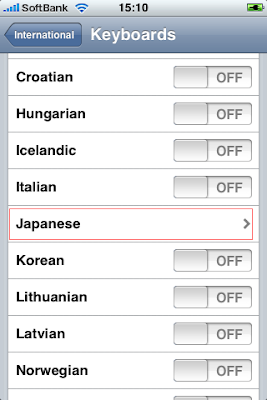 Turning on Japanese
Turning on Japanese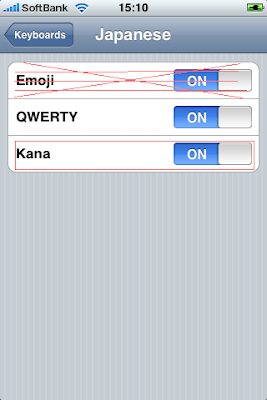 Turning on Kana. you would not be able to see Emoji unless you are Japan softabank user.
Turning on Kana. you would not be able to see Emoji unless you are Japan softabank user.you don't have to turn on QWERTY.
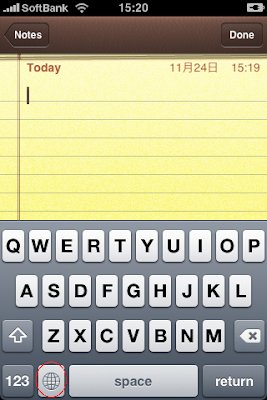 Launch an application for input. and clicking on globe icon until Kana keyboard showing up
Launch an application for input. and clicking on globe icon until Kana keyboard showing up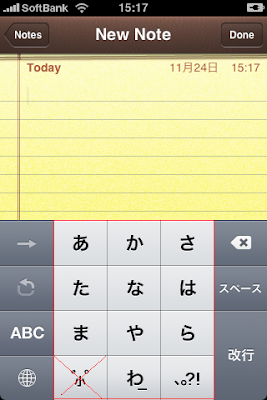 Using 11 keypad in Red in the left picture. the pad in red cross line is not used.
Using 11 keypad in Red in the left picture. the pad in red cross line is not used.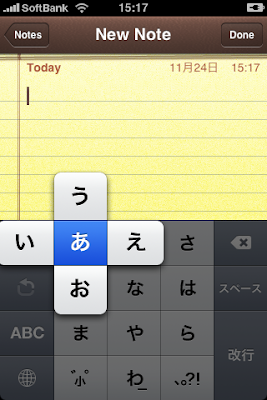 Each keypad has 5 syllabic character (kana) except 3 key in the below.
Each keypad has 5 syllabic character (kana) except 3 key in the below.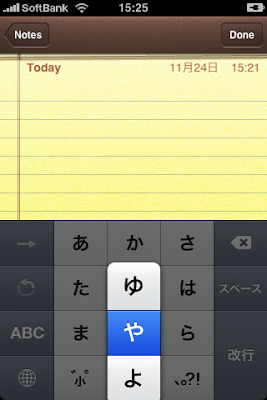
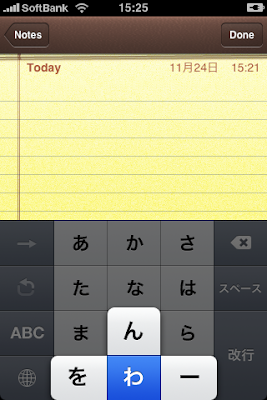
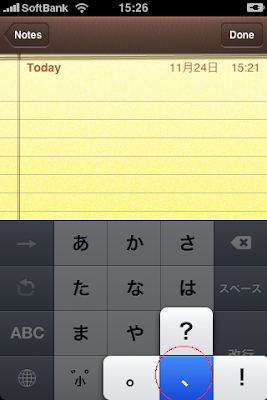 we use only 、 in the last key.
we use only 、 in the last key.47 and 1 keys
Each syllabic character show 10 Emoji except the last one. the last one shows one emoji.
then 471 emoji are allocated to 47+1 syllabic character.
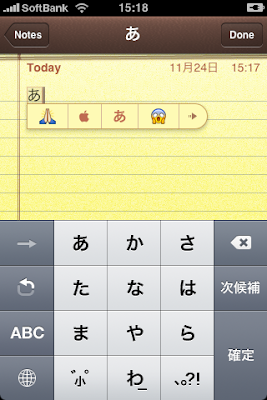
Just clicking on syllabic character, then you will see emoji.
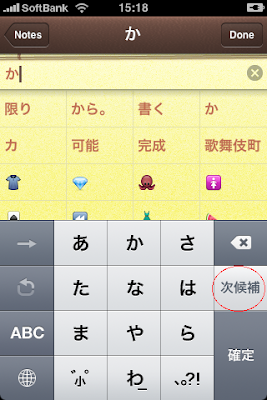 if you can't see emoji, if they are not showing up, clicking on keypad in Red circle in the left picture until the candidates showing up.
if you can't see emoji, if they are not showing up, clicking on keypad in Red circle in the left picture until the candidates showing up. For Windows User and Mac users don't use the above way
For Windows User and Mac users don't use the above wayI think the following is the easiest way to anyone tho

- Download vCards_emoji.vcf from http://idisk.mac.com/k6o-Public
- and Sending it via Email to your iphone
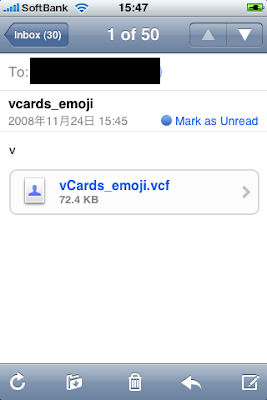
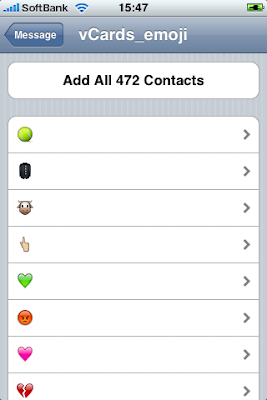
Add All or Add one by one with clicking on icon.
here is the number 472 since I added mark in the contact list.
you can see these emoji on each application -if compatible- by the following the way above.
 Mapping list of which Emoji each syllabic character has under it.
Mapping list of which Emoji each syllabic character has under it.NOTE: Actual Emoji iPhone look different. No GIF animation on iPhone
Scroll far until the list showing up.
| あ | |||||||||
|---|---|---|---|---|---|---|---|---|---|
| い | |||||||||
| う | |||||||||
| え | |||||||||
| お | |||||||||
| か | |||||||||
| き | |||||||||
| く | |||||||||
| け | |||||||||
| こ | |||||||||
| さ | |||||||||
| し | |||||||||
| す | |||||||||
| せ | |||||||||
| そ | |||||||||
| た | |||||||||
| ち | |||||||||
| つ | |||||||||
| て | |||||||||
| と | |||||||||
| な | |||||||||
| に | |||||||||
| ぬ | |||||||||
| ね | |||||||||
| の | |||||||||
| は | |||||||||
| ひ | |||||||||
| ふ | |||||||||
| へ | |||||||||
| ほ | |||||||||
| ま | |||||||||
| み | |||||||||
| む | |||||||||
| め | |||||||||
| も | |||||||||
| や | |||||||||
| ゆ | |||||||||
| よ | |||||||||
| ら | |||||||||
| り | |||||||||
| る | |||||||||
| れ | |||||||||
| ろ | |||||||||
| わ | |||||||||
| を | |||||||||
| ん | |||||||||
| ー | |||||||||
| 、 | |||||||||
No comments:
Post a Comment